Meet Ludus Vox
Don’t let your slides speak for themselves ever again.
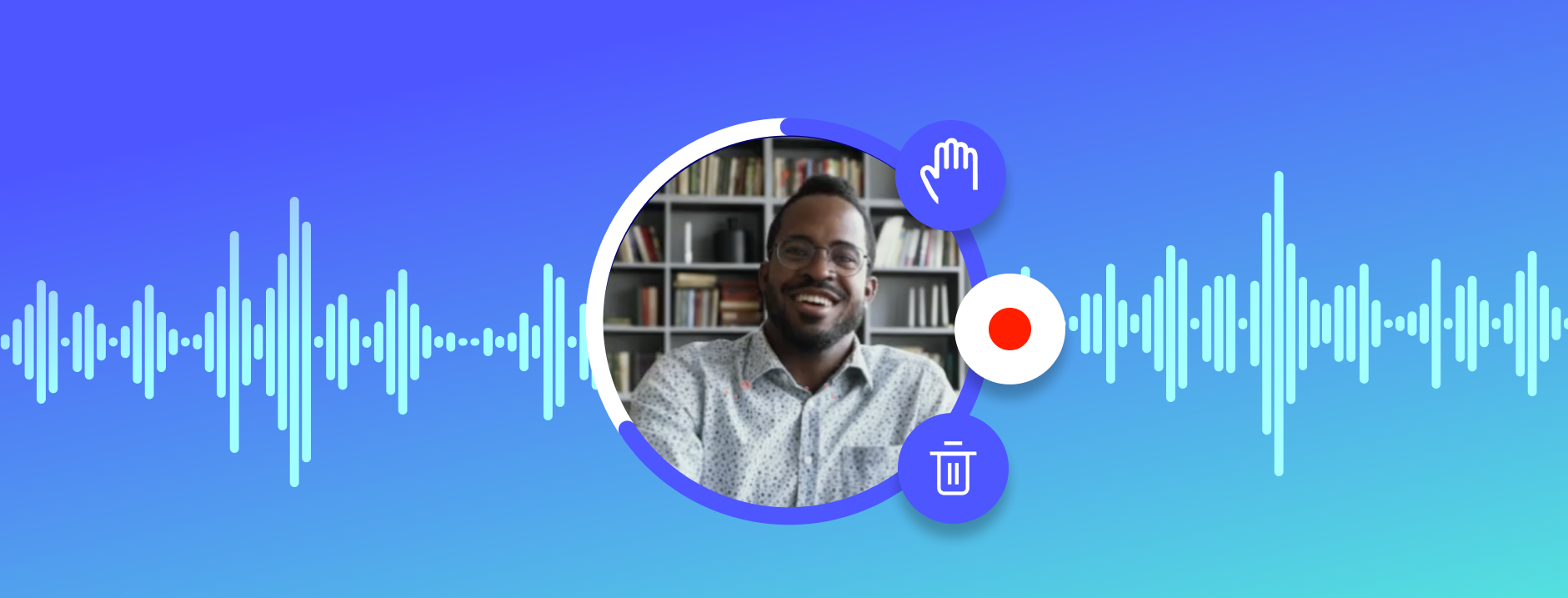
Have you ever sent a presentation via email, or uploaded slides to a website like Slideshare, and felt that something was missing? You were right. It was missing YOU. Presentations are usually built in support of someone telling a story or expressing ideas to an audience. The presentation itself is only 50% of the equation. Without the presenter, it’s incomplete.
The solution so far? Recording a video of yourself giving the presentation and uploading it to YouTube. Assuming you have all the required software and hardware to do it, it will already gives you a better result. Unfortunately, while you’re solving a problem, you’re creating new ones, as it makes all sorts of basic interactions disappear. Some stupid stuff such as going to a previous slide or skipping a boring part become real pains.
We believe that putting the presentation in the video is not the solution. However, putting the video in the presentation is. Meet Ludus Vox.
From now on, you can add your voice (and your face) to any of your slides in just a few seconds. Whether you’d like to share your presentation to prospects, clients, colleagues, or anyone else, Ludus Vox will help you provide more engaging and effective slides to your remote audience.

This is ideal for distributed teams as it now makes presentations really asynchronous. The presenter just has to record once, send a link, and the recipients can watch the presentation whenever it suits them best, while still being able to interact with it.
And even if you’re not a distributed team, it could avoid you a lot of unnecessary meetings. No need to have everyone in the same room at the same time to watch someone give a presentation ever again.
How does it work?
Now that we have your attention, let’s explain how it works in details.
First, you have to go in the view mode of your presentation. There, you’ll find a bubble with a camera symbol in the lower left corner. When clicking on it, a countdown of 3 seconds will start before the recording starts, something we internally call “adjust-your-hair time”. Then, you just have to say something interesting (even though it’s not mandatory) and click on “Stop record” when you’re done. At this point, you can preview what you’ve just recorded and record again if you feel that it was not your best performance (or your best hair).
What’s important to understand here is that the system lets you record one video for each slide. Therefore, it’s not one long video that you record but a bunch of short videos. This is key to allow the watcher to be in control and easily switch to another slide or play back something (s)he did not understand the first time. Also, if you don’t have anything to say on a slide (because it contains an autoplaying video for example), you don’t have to record yourself saying nothing.
Here is a sample presentation where our friend Carl talks about dinosaurs.
Pro tips
To finish, let’s review some stuff that will make your life even easier when you use this brand new feature.
Use the keyboard shortcut
Instead of using the buttons, you can use the space bar to start/stop recording a video (and also to start/pause the video when you preview what you just recorded).
The video bubble is draggable
You can place the video bubble in any corner of your presentation. Do it before, during or after you’ve recorded your video. In the same way, the viewer is also free to choose the position of the video bubble while watching your amazing slides.
Hide the video
If you’d like to hide the video, you can do it by hitting the “Hide speaker video” button located in the top controls. Make it appear again by hitting the same button. This functionality is also available for people watching your presentation.
We hope you’ll like using this new feature which is for us a game changer in the field of online presentations. As usual, don’t hesitate to contact us for feedback or suggestions. We’re always all hears.